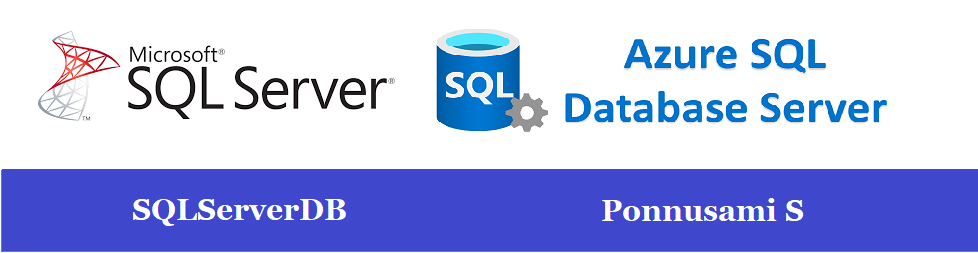Installing SQL Server 2022 on Azure Virtual machine I have encountered an issue
Action required:
Use the following information to resolve the error, uninstall this feature, and then run the setup process again.
Feature failure reason:
An error occurred during the setup process of the feature.
Error details:
§ Error installing SQL Server Database Engine Services Instance Features
Could not find the Database Engine startup handle.
Error code: 0x851A0019
Run cmd prompt on this below command check Drive sectorinfo
C:\Fsutil fsinfo sectorinfo E:
Make sure to have 512 bytes to 4096 bytes allocated for the Drive which master.mdf file is installed